Did you know that Unity has a built-in test runner and framework?
I didn't, until recently when I started to get lazy to manually test my newly implemented code and wanted to find a way to write my own automated tests in Unity.
My first thought was to simply write MonoBehaviour scripts that acted like unit tests, but a bit of research revealed that Unity actually has its own testing framework.
Unity Test Framework
Unity's Test Framework (UTF) is built on top of the NUnit framework, a popular, open-source unit testing framework for .NET and Mono.
It allows developers to test their code in both Edit Mode and Play Mode, while also providing a standard for Unity users to write tests.
It's available as a Unity package, so it can be conveniently installed through the package manager.
The main difference between using plain NUnit and the UTF, is that Unity allows you to run tests as coroutines, allowing developers to test code over multiple frames.
What I used UTF for
Like most unit tests are intended for, I used the UTF to verify that my code was behaving as expected.
Generally, I used it as an interim replacement for manual testing (a.k.a playtesting), because I dislike the tedium that comes with it but also because it is a lot faster, saving me time, effort, and sanity.
However, playtesting probably can't be ignored entirely, especially since players can do all sorts of unexpected things that are difficult to replicate in a unit test.
UTF Documentation
Test Runner
The Unity Test Runner is a tool that tests your code.
It can be found under Window -> General -> Test Runner from the menu bar.
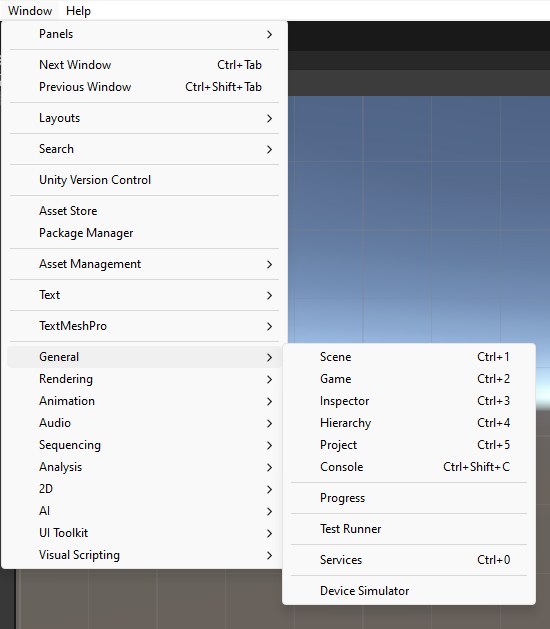

Assembly Definitions
Before you can get started with unit testing using UTF, you need to define an assembly for it and add references to the other necessary assemblies.
This can be done using the right-click context menu in the Asset Explorer, under Create -> Assembly Definition.
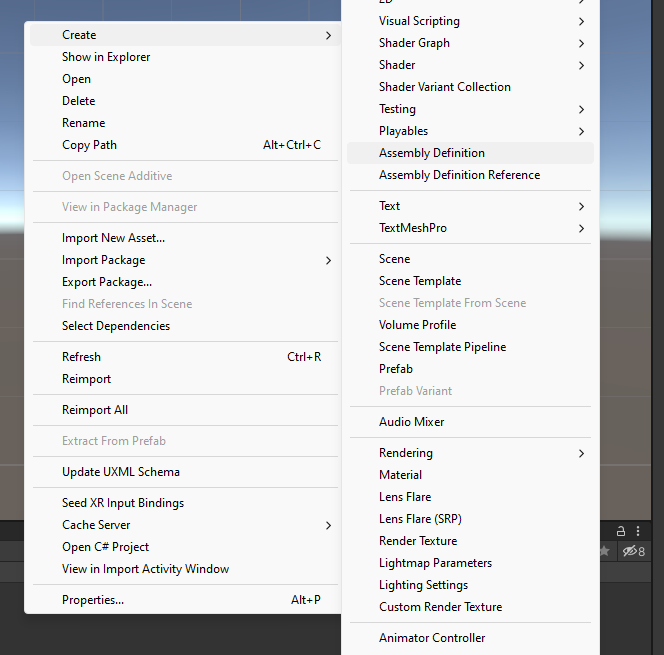
Generally, an assembly definition also has to be created for the code that is intended to be tested.
This is done in the same way as creating the test assembly, through the asset explorer context menu, but in the folder that contains the code intended for testing.

Additional assembly definitions may also need to be created for the code that is referenced by the code to be tested.
Advantage of Assembly Definitions
One major benefit of organizing code/scripts into assemblies is the speeding up of compilation times.
During module reloading or script compilation, Unity can skip entire assemblies of code that has not been modified, instead of reloading all scripts.
This potentially leads to massive time-savings in development as less time is spent waiting around for scripts to be compiled.
Read more about assembly definitions here.
Example Assembly Definition for Unit Testing
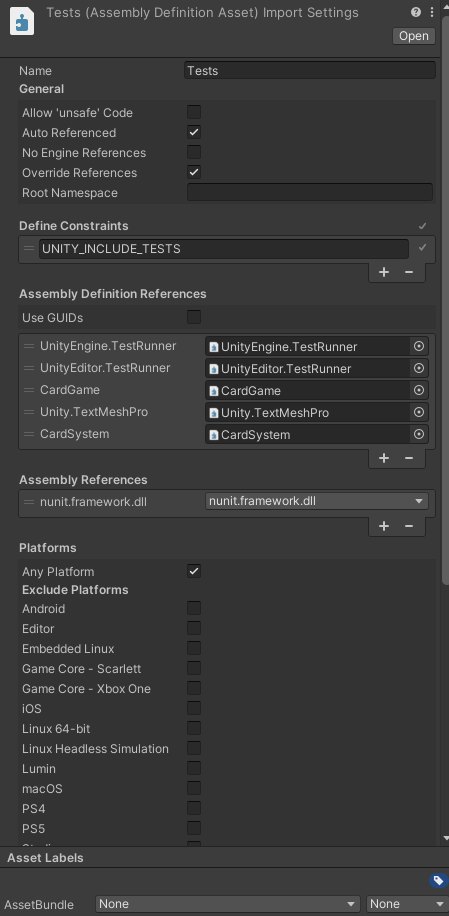
Test Attributes
The UTF exposes two C# attributes to declare unit tests, the Test attribute and the UnityTest attribute.
The Test attribute simply declares a class method to be a Unit Test, which will then appear in the Test Runner for execution.
The UnityTest attribute is similar, except that it also allows tests to skip a frame or give certain commands to the Unity Editor.
Read more about it here.
Arrange, Act, Assert
The Arrange-Act-Assert pattern is a testing pattern used to structure test cases in a fixed order.
Like its name suggests, the Arrange-Act-Assert pattern splits a test into three phases: Arrange, Act and Assert.
Arrange
Sets up the test case, the inputs and targets of the test should be declared here.
For a Unity test case, this is usually loading a specific scene, finding game objects, getting components, etc.
Act
This phase is where the main objective of the test is executed.
For example, calling functions on a MonoBehaviour, doing damage to an enemy, checking for collisions, etc.
Assert
Expected outcomes are validated here, determining if the test should pass or fail.
Such as checking that an enemy has a specific health value, or that a certain GameObject is in the correct state, or that a Canvas UI object displays the expected text, etc.
Further Reading
Read more about the pattern in general here.